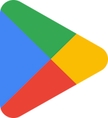Multiple Container Support
Mobiloan offers four distinct app versions designed for independent enrollment in different companies. This unique feature enables you to seamlessly use multiple Mobiloan apps on a single device, each linked to a specific company or branch arrangement.




Select a tab option below to download an additional container.
Once you have downloaded the addititonal container, you will be required to :
Add an addittional device in Maintenance > Device
Share the Enrolment of the New Devices
Last updated
Was this helpful?